Turnitin is part of the assessment activity within SPeCTRUM. Other assessment types are Assignment, Quiz and Workshop. What sets Turnitin apart from the other assessment activity is, Turnitin is a licensed application based on UM subscription to the service. For the use UM staff and students, 10 thousand licenses are provided.
The Turnitin that is provided within SPeCTRUM is not separated from the Turnitin web application. Once you have created a Turnitin assignment inside SPeCTRUM, the same assignment can be seen if you login to Turnitin web with your UM login. However, it is not possible to create a Turnitin assignment in the web version and have it appear in your SPeCTRUM as the Turnitin will not be be to know which course in SPeCTRUM you are associated with.
Turnitin is especially useful for essay or text based work that you assign to students. This is because once the work is submitted, the system will compare student’s submission with the whole of internet and flag similarities between the work with any articles available on the internet. It will also compare student work with previous submissions in Turnitin (this setting may be turned off). This capability is enough to deter students from copy pasting their essay from different sources.
However, educators are reminded that the system is not perfect and may sometimes flag silly similarities like lecturer names, assignment title etc. Therefore, it is advised that the similarity index to be reviewed before any decision to reject student work is taken. Please refer to our previous post, Turnitin – what it is and what it is not.
Creating a Turnitin Assignment
To create the Turnitin assignment, as usual go to the +Add an activity or resource button and choose Turnitin Assignment from the module list, then click add. You will be taken to the page below where you are going to choose the set-up for your Turnitin assignment.
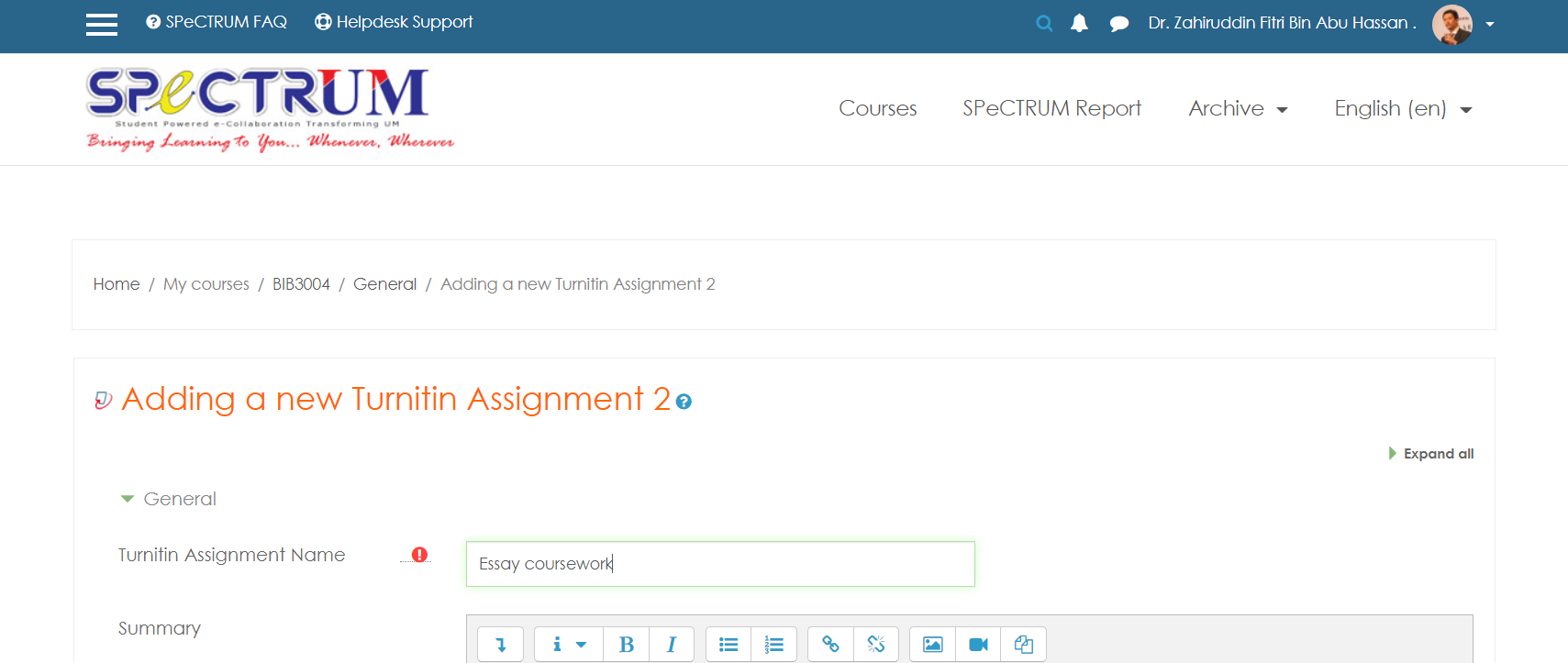
The Start Date, Due Date, and Post Date is set here. We received quite a number of query regarding the meaning of the Post Date. The post date is the date we choose to post the marks for the students to see, even if we have marked their work before the post date.
What most educators are interested about is the Originality Report Options settings. Although the setting options are self explanatory, the settings here can greatly influence the similarity index that will appear with student submission.
What I normally set is as follows. Reports generated immediately and student papers are always stored. The small matches works best at around 8 – 12 words, although even then, the system still picks up my name, university name and essay titles for some of the submissions.
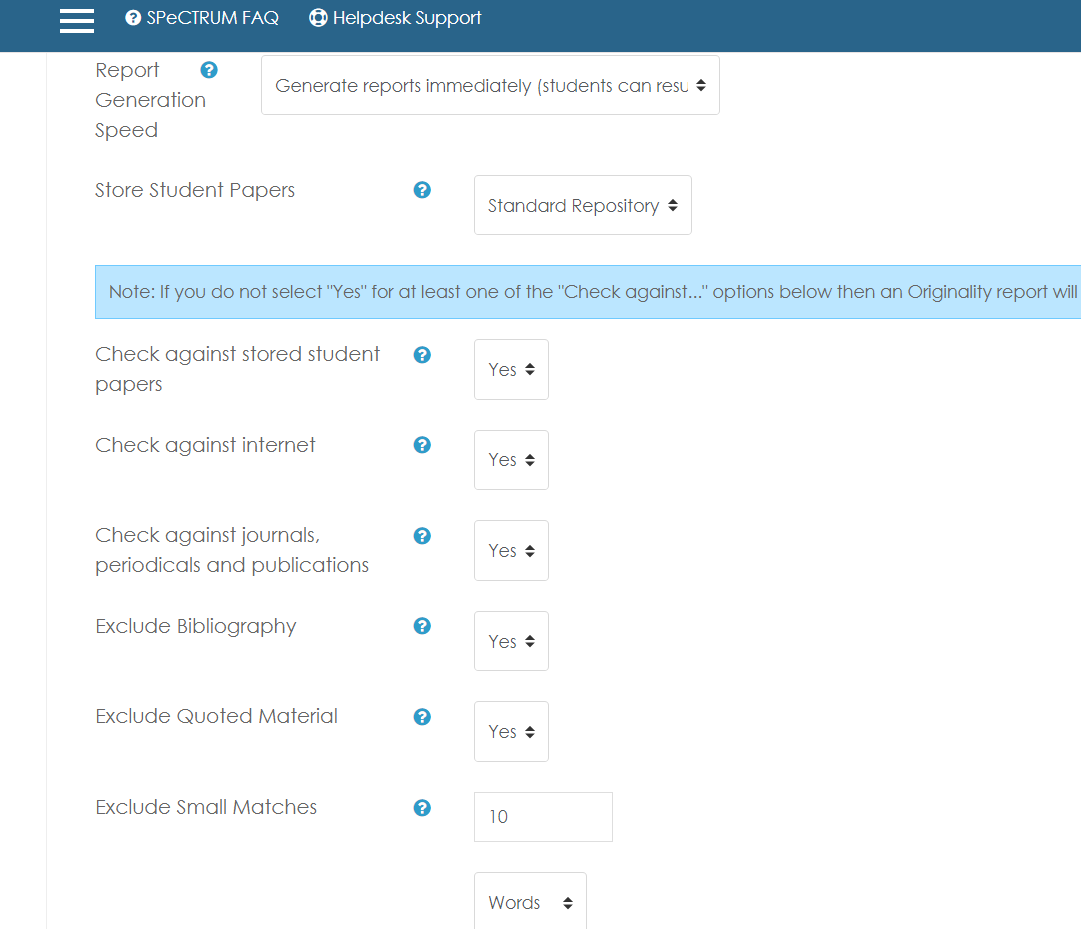
Other than this, educators are free to choose the rest of the settings, although my personal preference is to mark against rubrics. The Grademark Option is used to set rubrics for assessment. This feature is easy to use with pre-formatted rubrics that educators could choose from as well as the ability to repurpose what is available and to create a new rubrics from scratch.

Student submission will be collected using the submission link in SPeCTRUM and the educators will be able to see the list of student’s submission along with the submission date and the similarity index. Late submission will be shown in red. It is also possible to create a peer marking assignment from this page where educators can instruct students to review and give marks to their peers.
The page also allows the educators to go to the Turnitin’s Feedback Studio to start marking their students work. Just click on one of the submission title to open up the Feedback Studio page.
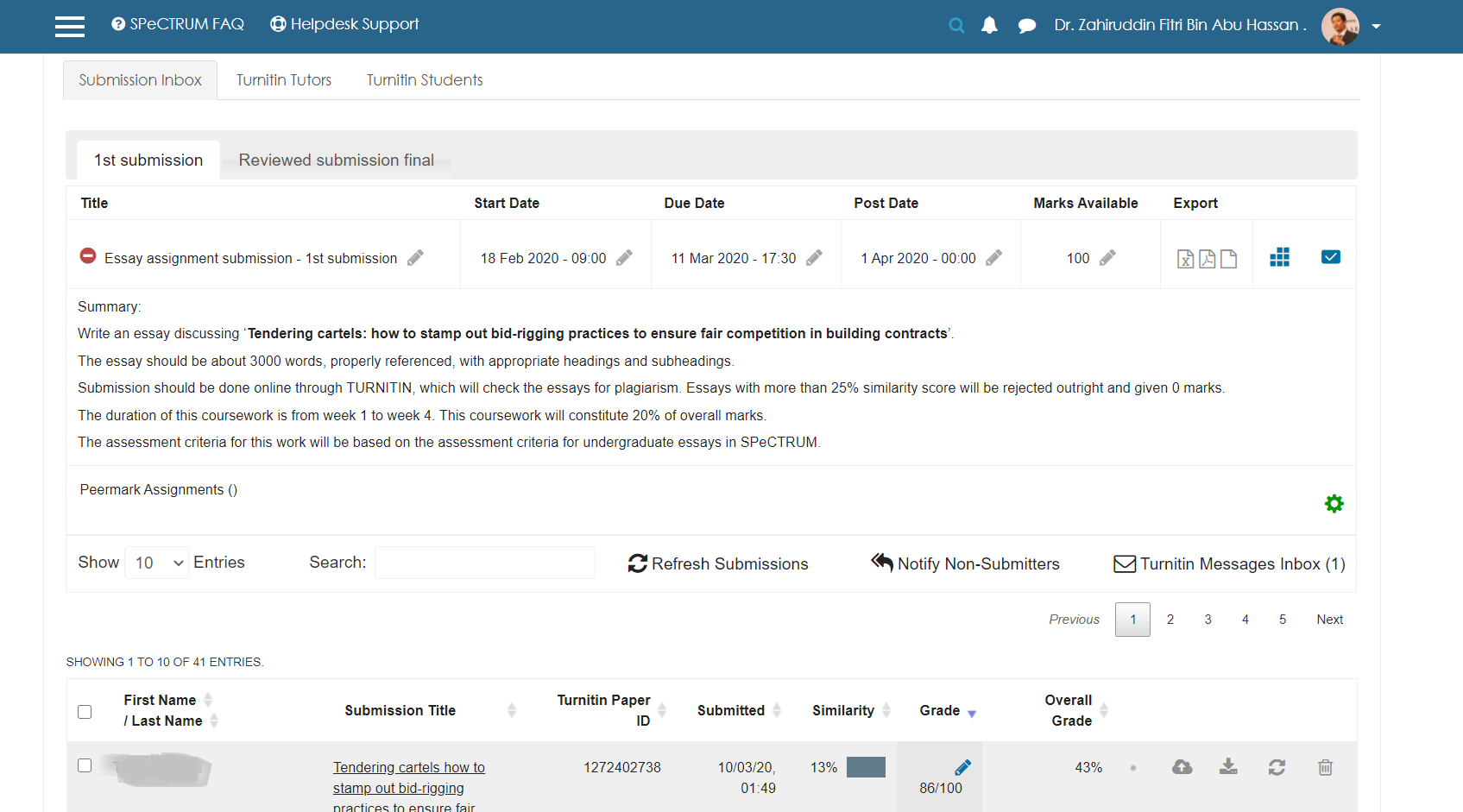
Marking students work
What I like about Turnitin for marking is it allows for several ways of reviewing and giving feedback to students. The 3 main methods are QuickMarks, Feedback Summary, and Rubric.
Quickmarks allows for specific feedback on words, sentences and paragraph. Great for commenting on format, grammar, citation, spelling and arguments. The educator just have to highlight the problematic parts and click on the pre-prepared quickmark to apply it.
Feedback Summary enables the educator to give text feedback or to record audio feedback to the whole submission. This is the feature I like most as I could give authentic and specific comment of the student work.
Rubric marking uses a sliding scale to apply marks against a set criteria chosen by the educator during setting up of the essay work. Once the scale have been allocated, the marks can be applied and it will be reflected in the student gradebook in their SPeCTRUM page.

Hopefully the educators visiting this blog will be able to capitalise and make full use of the features available through the paid Turnitin licences that the university subscribes.
